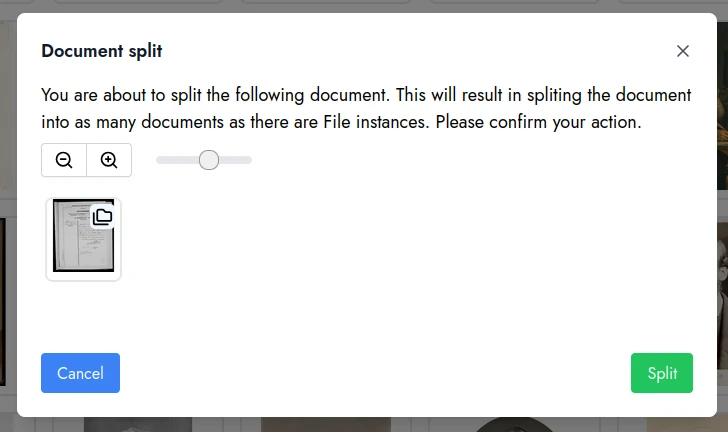Document
A document groups one or more file instances according to a coherent documentary logic. For each file import in Djehooty, a document is created and associated with it. The user can then choose whether or not to merge documents together.
Djehooty currently only supports simple documents.
Document examples:
- A front-back photo (e.g., 2 files)
- A civil status certificate composed of several pages
- A book digitized page by page
- A postcard front/back
- An announcement card
In the near future, the concept of composite documents will be introduced. It will consist of a structured set of documents or files (e.g., a photo album containing several photos or documents, a drawing album where each page and each drawing are individually scanned, digitized archive folders grouping various documents).
Documents can then be hierarchized: a document can contain other documents, thus allowing a tree-like classification faithful to the documentary reality.
This model will make it possible to group digital files constituting a document, whether it was born digital or derived from the digitization of an analog medium.
Document List
The Documents tab allows you to display all your documents and perform searches within the title and description fields.
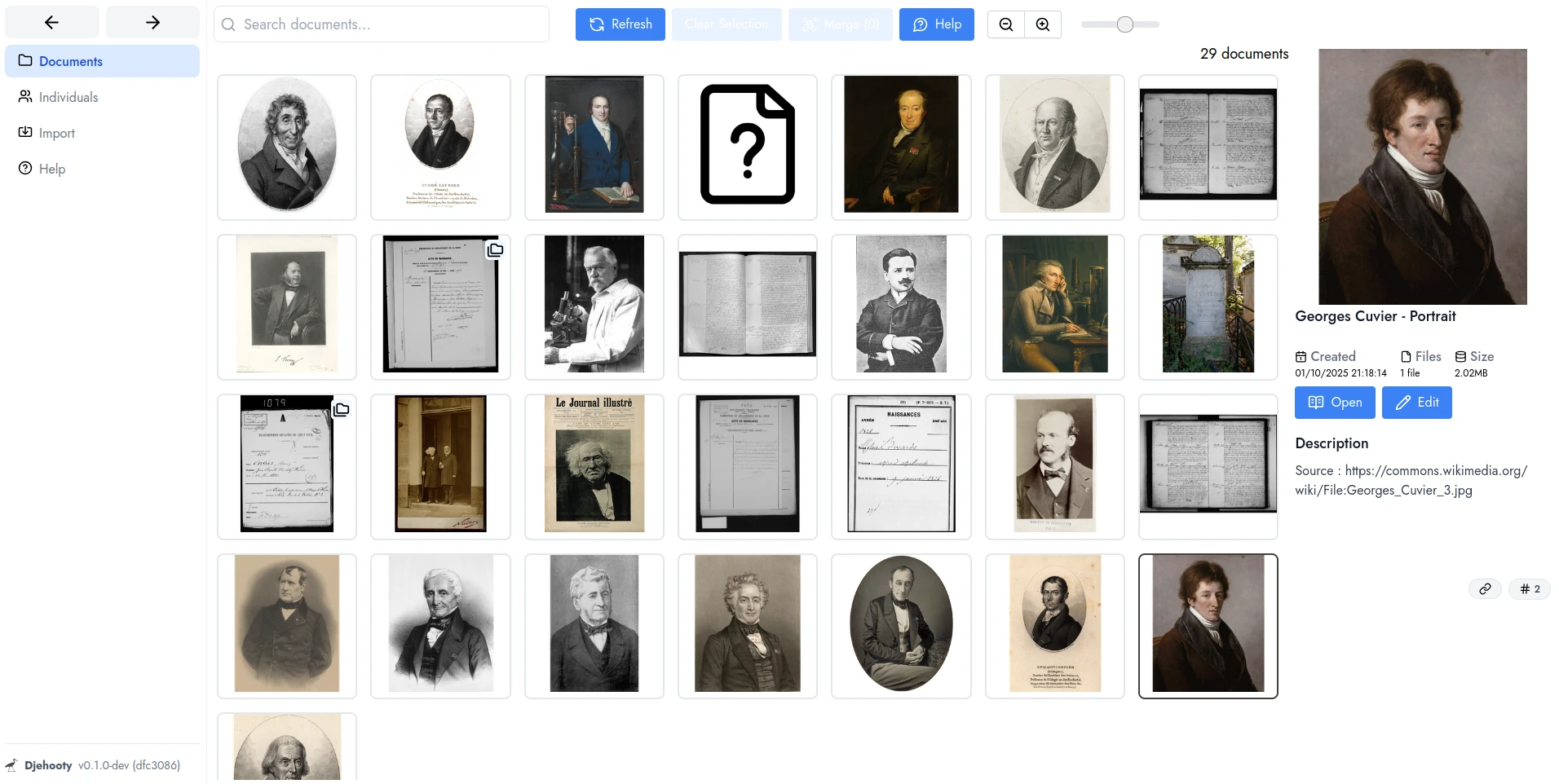
The interface allows you to:
- Select and merge multiple documents together
- Zoom in and out on the list and choose a list or grid view
- Navigate through your documents with the keyboard
Navigation allows you to preview the selected document on the right.
By clicking on Open or double-clicking, the viewer opens.
Viewer
The viewer allows you to view documents and the files they contain.
Keyboard navigation is supported and allows you to navigate through the document with the directional arrows.
Only images are currently supported by the visualization tool.
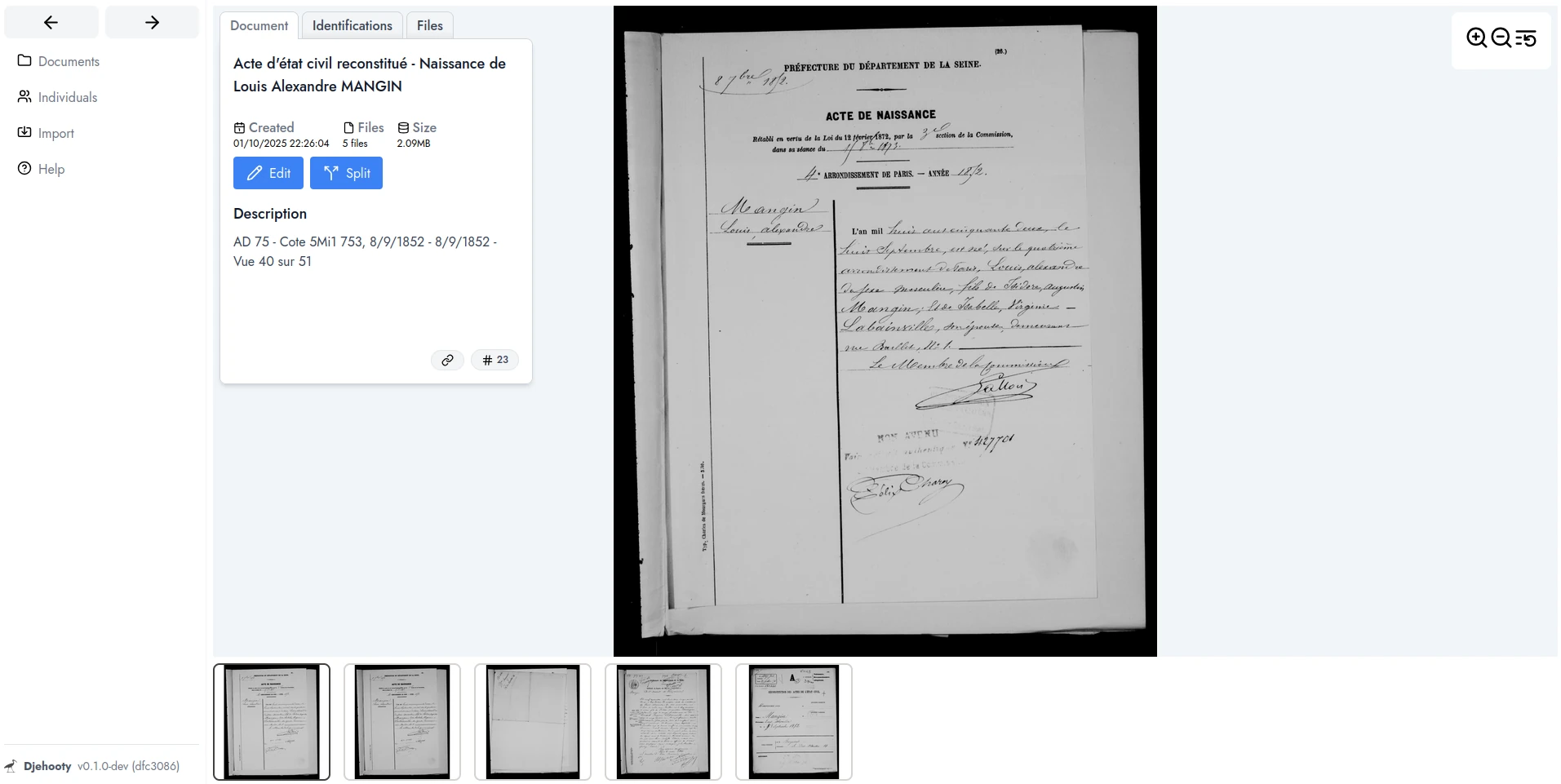
Editing
You can edit your document by changing the title and description.
- The title allows you to identify the document
- The description allows you to reference additional information
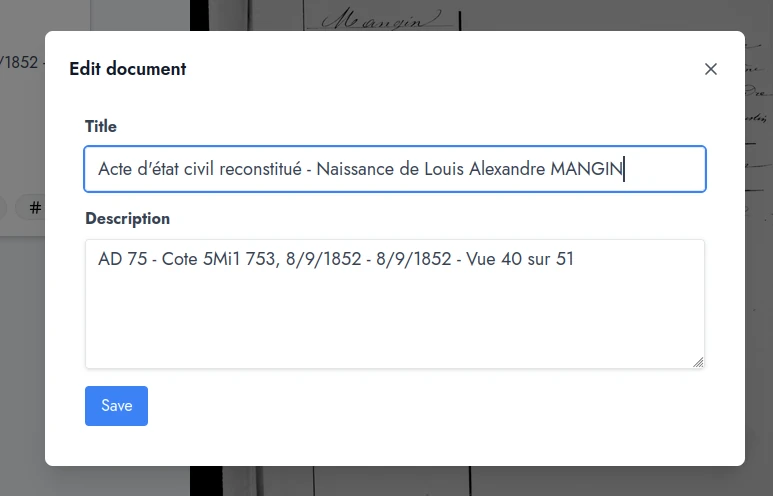
Identification
You can identify an individual on your document. To do this, go to the Identifications tab, and click on Identify an individual. An interface opens allowing you to search for and select the chosen individual.
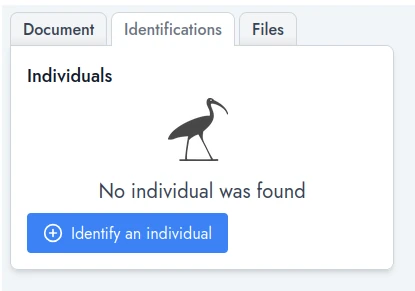
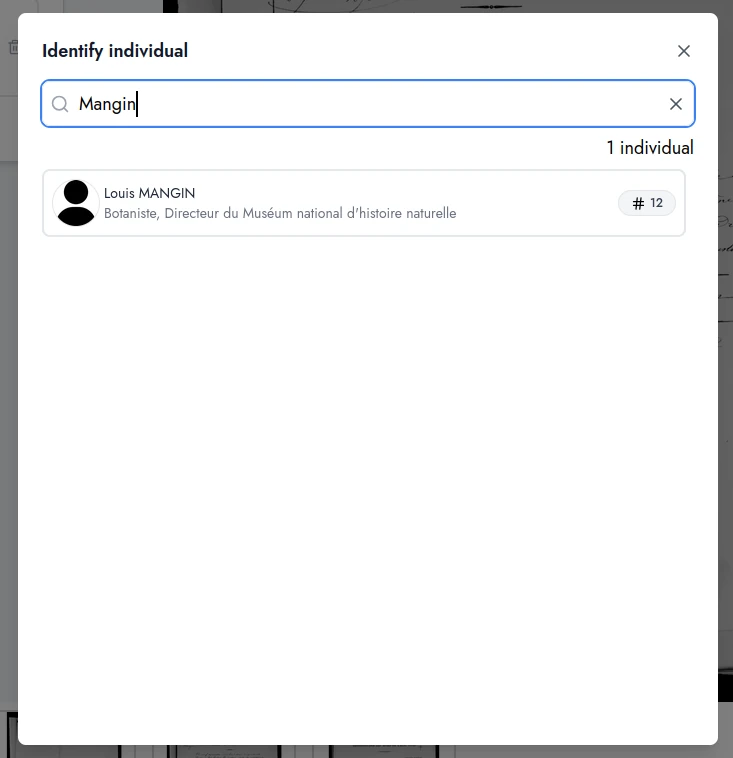
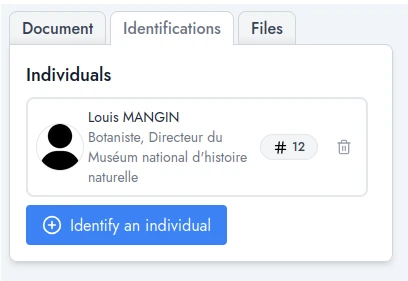
You can also simply delete an identification by clicking on the trash symbol in the list of individuals identified on the document.
By clicking on an individual in the identification list, you go to the individual's page.
Merge
You can merge multiple documents together to form a single document. To do this, select multiple documents using:
- The CTRL key and the mouse: to select multiple documents scattered throughout the document list
- The SHIFT key and the mouse: to select a range of contiguous documents in the document list
Then click on the Merge button:
By default, all documents are grouped into the oldest document. After merging, the other documents are deleted.
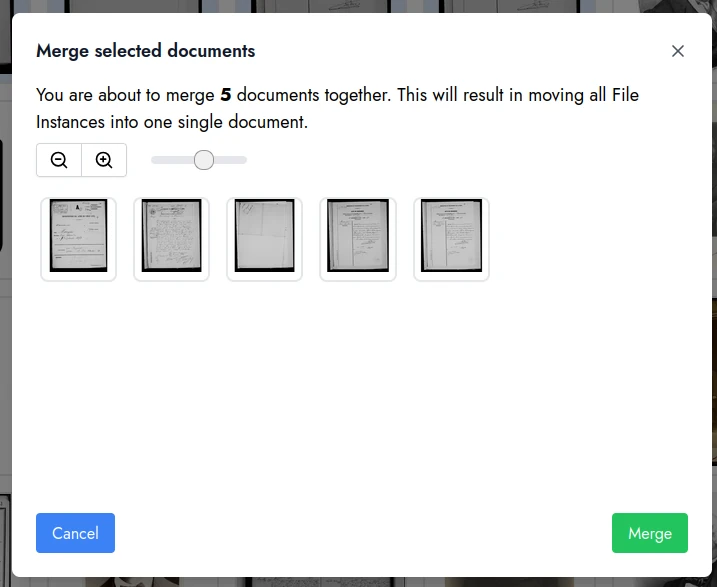
Split
You can split (or break apart) a document into as many documents as there are files in it. To do this, select a document and click on the Split button that appears on the right panel.
Currently, the split operation resets the title and description fields for each document to their initial values (derived from each File's information). As a result, you lose any information you may have entered.